Understanding and Resolving Phone Lock Status Confusion with MetroPCS
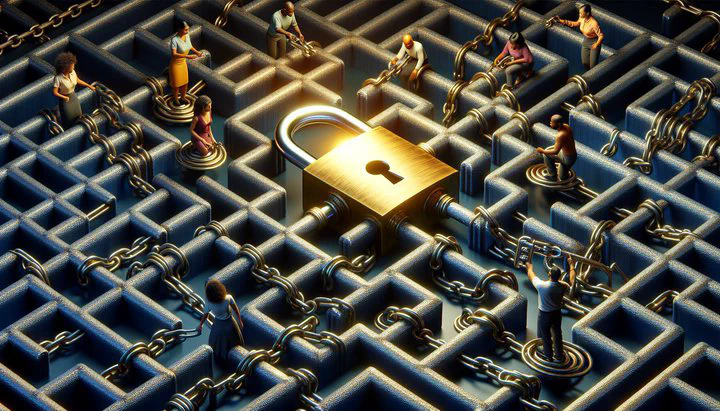
Understanding and Resolving Phone Lock Status Confusion with MetroPCS
If you’ve ever tried to switch your MetroPCS phone to a different carrier or just wanted to understand your phone’s lock status, you might have run into a bit of confusion. You’re not alone! Many MetroPCS users, especially those using prepaid services, find themselves puzzled over whether their phone is locked or unlocked. This confusion over phone lock status with MetroPCS is a common issue, and it can affect how you use your device and which networks you can connect to.
Understanding what a phone lock status means is crucial. When a phone is locked, it usually means it can only be used with the carrier it was purchased from, unless you meet certain conditions to unlock it. For MetroPCS users, this often revolves around whether the phone is paid in full, if it’s unlocked, and if it’s not blacklisted. These factors are vital for device compatibility and making sure you can transition smoothly between networks if needed.
In the world of prepaid phone plans, confusion often arises due to a lack of clear information or inconsistent messages from customer service. Users frequently report scenarios where one store told us it’s locked and they can’t help us, while another second store said it’s blacklisted and they can’t help us. These mixed messages can make it even more challenging to figure out your phone’s status and what steps to take next.
Knowing whether your phone is locked or unlocked matters a lot, especially if you’re trying to save money by switching plans or taking your phone with you while traveling. It also ties directly to whether your scan it won’t activate on a new network, which can be frustrating if you’re relying on your phone for important calls and data. By understanding these common issues and learning how to navigate them, you can take control of your mobile experience and avoid the headaches that come with phone lock status confusion.
Determining If Your Phone is Unlocked
Figuring out if your MetroPCS phone is unlocked can be a bit tricky, but it’s an important step to ensure you can use your device with any carrier you choose. Here’s a simple guide to help you confirm if your phone is unlocked and not blacklisted. Remember, the goal is to ensure your phone is paid in full, it’s unlocked, and it’s not blacklisted.
- Check Your Phone’s Settings: Go to the settings menu and look for the “About Phone” section. Here, you might find information about the lock status. This method might not always provide a clear answer, so it’s just a starting point.
- Contact Customer Service: Call MetroPCS customer service with your phone’s IMEI number ready. This unique number helps the service team quickly look up your phone’s status. Ask them to confirm that your phone is paid in full, it’s unlocked, and it’s not blacklisted.
- Use Online Tools: There are websites where you can enter your IMEI number to check if your phone is unlocked. These tools can also tell you if your phone is blacklisted, which usually happens if a phone is reported stolen or has unpaid bills. Just make sure to use reputable sites to avoid any misinformation.
By following these steps, you can clear up any confusion over phone lock status with MetroPCS. Knowing that your phone is paid off, unlocked, and not blacklisted allows you to confidently switch carriers or travel without worrying about network issues.
Dealing with Conflicting Store Information
If you’ve ever visited multiple MetroPCS stores and received different answers about your phone’s lock status, you’re not alone. Many users experience this frustrating situation where one store told us it’s locked and they can’t help us, while a second store said it’s blacklisted and they can’t help us. These conflicting messages can add to the confusion over phone lock status with MetroPCS, leaving you unsure of what steps to take next. Here’s how to navigate this tricky situation.
- Stay Calm and Persistent: When faced with varying information from store representatives, it’s important to remain calm and persistent. Ask each store for specific reasons why they believe your phone is either locked or blacklisted. Take note of any different explanations given and see if they provide any documentation or reference to support their claims.
- Contact Customer Service: Reach out to MetroPCS customer service directly with your phone’s IMEI number. Explain your situation clearly: mention that one store told us it’s locked and they can’t help us, while another store said something different. Ask the support representative to clarify your phone’s status and request a detailed explanation.
- Escalate if Necessary: If customer service can’t resolve it, ask to speak with a supervisor or someone in a higher position who might be better equipped to handle complex situations. They might provide additional resources or take steps to investigate the discrepancies between store information.
Remember, you’re not alone in this. Many users share similar experiences, and there are online communities, such as the MetroPCS subreddit, where others can offer advice and share how they resolved similar issues. By being persistent and using all available resources, you can work through the conflicting information and find a resolution to your phone lock status confusion.
Troubleshooting Activation Problems
Sometimes, even when you think everything is set, your MetroPCS phone won’t activate. You might see the message that your scan it won’t activate, and this can be really frustrating, especially if you need your phone to work right away. Let’s break down some steps to help you troubleshoot and hopefully fix these activation problems.
-
Check Network Compatibility: Make sure your phone is compatible with MetroPCS. Sometimes, phones that work on other networks might not work perfectly on MetroPCS due to different network technologies. You can check this by visiting the MetroPCS website or contacting customer service with your phone’s IMEI number.
-
Inspect Your SIM Card: If your phone scan it won’t activate, the SIM card might not be inserted correctly, or it could be damaged. Try removing it and re-inserting it carefully. Make sure it clicks into place. If you have a spare SIM card, you can also test with that one to see if the issue is with the card itself.
-
Check APN Settings: APN (Access Point Name) settings allow your phone to connect to the network for data services. These settings might need to be updated to work with MetroPCS. You can usually find the correct APN settings on the MetroPCS website. Update them in your phone’s settings and try activating again.
If none of these steps work, it’s time to reach out to MetroPCS support. Explain that your scan it won’t activate and detail any troubleshooting steps you’ve already tried. They might walk you through additional steps or identify a network issue on their end. Sometimes, a simple reset from their side can fix the problem.
Remember, you’re part of a community of users facing similar challenges. If you’re still having trouble, consider reaching out to online forums like the MetroPCS subreddit. Other users may have experienced the same issues and could offer solutions that worked for them. By sharing your experience, you could also help others who might be dealing with the same activation headaches.
Community Support and Further Resources
When you’re dealing with confusion over phone lock status with MetroPCS or any activation issues, remember that you’re not alone. Many users have faced these problems and found solutions by turning to community support. Engaging with others who have experienced similar challenges can provide valuable insights and tips.
One great place to start is the MetroPCS subreddit. This online community is full of users who share advice, experiences, and solutions. You can post your specific issue, like when a store told us it’s locked and they can’t help us or when a second store said it’s blacklisted and they can’t help us, and get feedback from people who have been in your shoes. It’s a supportive space where you can learn from others and maybe even help someone else with your own insights.
Besides community forums, there are several official resources you can tap into for help. Visit the MetroPCS support website for detailed guides and FAQs that cover a wide range of topics, from unlocking your phone to troubleshooting network issues. They also offer live chat and phone support where you can talk to a representative about issues like why your scan it won’t activate.
Don’t forget about social media platforms. Sometimes, reaching out to MetroPCS through their official Twitter or Facebook pages can get you quick responses. Companies often have dedicated teams managing social media inquiries and might be able to offer help or escalate your issue efficiently.
Finally, sharing your experiences and solutions can make a big difference. By contributing your story to forums or social media, you help build a knowledge base that others can learn from. Whether it’s about getting your phone unlocked, dealing with conflicting store information, or solving activation problems, your input can empower others facing similar hurdles.
Conclusion
Understanding phone lock status and resolving related issues is key to enjoying a hassle-free mobile experience. By ensuring your phone is unlocked and not blacklisted, you can easily switch carriers and avoid unexpected costs. If you encounter conflicting information or activation problems, remember that patience and persistence are essential. Engage with community forums, utilize official resources, and share your experiences to help others navigate similar challenges. Together, we can overcome the confusion over phone lock status with MetroPCS and make our mobile experiences smoother and more reliable.