Solving Network Connection Problems on MetroPCS
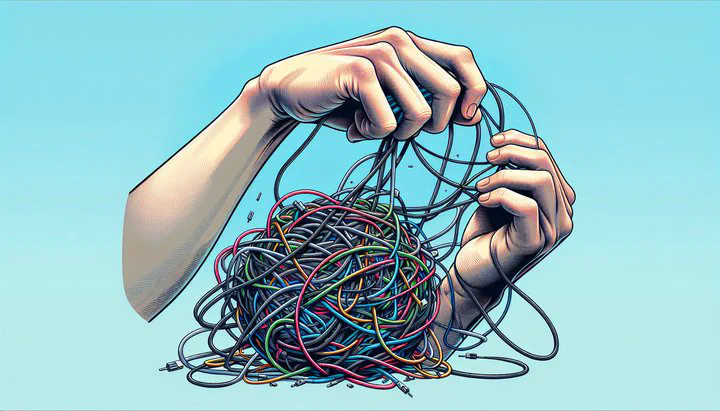
Solving Network Connection Problems on MetroPCS
Having trouble staying connected with your MetroPCS service? You’re not alone. Many users face network connection problems on MetroPCS that can be frustrating and confusing. But don’t worry, we’ve got some easy solutions to help you stay connected. Whether it’s dropped calls, slow data, or struggling to connect to the network, these issues can disrupt your day. Let’s dive into what these problems look like and why they might be happening.
First off, let’s talk about the symptoms. If you’re experiencing dropped calls, it might feel like your conversation suddenly vanishes. Or maybe you’re dealing with slow data, where webpages take forever to load, and streaming videos just won’t play smoothly. Sometimes, you might even find that you can’t connect to the Metro network at all. It’s like your phone is on an island, completely cut off from the world.
These problems could happen whether you’re trying to use the Metro network on WiFi or relying on cell service. On WiFi, your phone might struggle to maintain a strong connection. With cell service, you might notice disruptions in cell service during busy times or in crowded places. Understanding these symptoms is the first step in finding a solution that works for you.
Why do these issues happen? There are a few reasons. Sometimes, the network might be overloaded, especially in high-traffic areas. Other times, your phone might not be set up correctly to handle the connection to the network. Environmental factors, like tall buildings or thick walls, can also block signals. By knowing what to look for, you’re better equipped to tackle these challenges head-on.
Stay tuned as we guide you through troubleshooting these issues. Our goal is to empower you with practical advice so you can enjoy a hassle-free mobile experience with MetroPCS.
How to Troubleshoot Network Connection Problems
Experiencing network connection problems on MetroPCS can be frustrating, but don’t worry—there’s a lot you can do to fix them. Let’s walk through some steps to help you get back on track.
-
Check for Service Outages: Sometimes, the problem isn’t your phone but the network itself. Visit the MetroPCS website or use their app to see if they’re experiencing outages.
-
Restart Your Device: Have you tried restarting your device yet? It might just do the trick! Turning your phone off and then back on can solve many connection issues. This process resets your phone’s connection to the network and can often clear up any minor glitches.
-
Reset Network Settings: If restarting doesn’t help, try resetting your network settings. This will erase saved WiFi networks and passwords, so make sure you have them handy before proceeding. To reset, go to your phone’s settings, find the ‘Network’ or ‘Connections’ section, and select ‘Reset Network Settings’.
-
Check SIM Card Placement: Ensure your SIM card is seated properly. Turn off your phone, remove the SIM card, and put it back in carefully. Ensure it’s secure and then restart your phone.
-
Verify Device Compatibility: Some phones might not fully support all of MetroPCS’s network features. You can check compatibility on MetroPCS’s website or visit a MetroPCS store for assistance.
Remember, patience and persistence are key. If you’re still having trouble, consider reaching out to MetroPCS customer support for further assistance. We’ll continue with more tips in the next section to optimize your connection, especially when using the Metro network on WiFi.
Optimizing Metro Network on WiFi
If you’re finding it tough to stay connected to the Metro network on WiFi, there are several things you can do to boost your connection. WiFi can be a lifesaver when cell signal is weak, but it can also have its own challenges. Let’s explore how to make the most out of your WiFi connection.
-
Router Placement: Consider where your WiFi router is placed. It should be in a central location in your home, away from thick walls or metal objects that could block the signal. Think of it like changing lanes in traffic to find a smoother path.
-
Router Channel Settings: Sometimes, too many devices can cause interference, especially in crowded areas with lots of networks. Change your router to a less congested channel through its settings. This can help reduce interference and keep your connection stable.
-
Enable WiFi Calling: This feature allows you to make calls over WiFi instead of the cell network, which can be a lifesaver if your cell service has been disrupted. To turn this on, go to your phone’s settings, find the ‘WiFi Calling’ option, and switch it on.
-
Seamless Switching: Ensure your phone seamlessly switches between WiFi and mobile networks. Check your phone’s network settings to allow automatic switching, so you always have the best possible connection.
By following these steps, you’ll improve your experience on the Metro network on WiFi and enjoy smoother browsing, streaming, and calling. Keep reading for more advice on what to do if your cell service has been disrupted and how to handle such interruptions in the future.
When Cell Service Has Been Disrupted
When your cell service has been disrupted, it can be frustrating and inconvenient, especially when you need to make an important call or send a message. But don’t worry—there are ways to deal with these disruptions and even prevent them in the future.
-
Quick Fix: Try toggling airplane mode on and off. This simple trick can refresh your phone’s connection to the network, much like restarting your device. Just swipe down your phone’s menu, tap the airplane icon to turn it on, wait a few seconds, and then turn it off again.
-
Contact Support: If that doesn’t work, reaching out to MetroPCS customer support can be a good next step. They can provide insights into any ongoing network issues and offer personalized advice for your situation.
-
Alternative Communication: Consider using alternative communication methods like WiFi calling or messaging apps that work over WiFi. This way, even if your cell service has been disrupted, you can still stay connected with friends and family.
By understanding the causes of service disruptions and knowing what steps to take, you can minimize inconvenience and stay connected, even when challenges arise. Keep exploring ways to enhance your mobile experience, and in the next section, we’ll share tips on preventing future connection issues with MetroPCS.
Preventing Future Connection Issues
Tired of dealing with network connection problems on MetroPCS? Let’s look at some proactive steps you can take to keep your service running smoothly and avoid disruptions in the future.
-
Regular Updates: Make sure your phone is always up to date. Manufacturers regularly release software updates that can improve your device’s performance and fix bugs that might affect your connection to the network.
-
Network Booster Apps: Consider using network booster apps. These apps can enhance your phone’s ability to connect to the network by optimizing settings and reducing interference.
-
Stay Informed: Keep an eye on MetroPCS’s network alerts or community forums for any updates about service issues. Join discussions on subreddits like r/MetroPCS to share your experiences and learn from others.
-
Device Compatibility and Condition: If you’re using an older phone, it might not fully support all of MetroPCS’s features. Check with MetroPCS or visit your local store to ensure your device is compatible with their latest network capabilities.
By taking these steps, you’ll reduce the chances of running into network connection problems on MetroPCS in the future. We encourage you to leave comments or share your own tips, fostering a sense of community. For more tips and tricks on making the most of your mobile service, explore other articles on Mobile Aid Station or subscribe for our latest updates.
Related
- Troubleshooting Straight Talk Samsung Galaxy A03s- No Calls or Texts Issue
- Troubleshooting WiFi Calling Issues from Europe to the USA
- Understanding and Resolving Call Quality Issues with 5G Service
- Navigating Airalo Coverage Issues in New York State- A User's Guide
- How to Solve Device Blocked from Network Use on Straight Talk